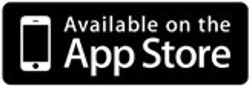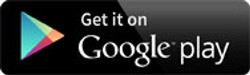photoTAN for corporate clients
Online banking is now even easier – with our photoTAN authorisation procedure. photoTAN allows you to authorise your login into the Corporate Banking portal as well as payment orders in Global Payment Plus and many other transactions, such as securities transactions, guarantees, money market loan and fixed-term deposits - securely and worldwide.
The basis of the photoTAN procedure is a coloured graphic, which you can scan with the practical photoTAN reader or via the photoTAN app on your smartphone. The two factor authorisation procedure ensures the best possible security. Initially, the reader generates a transaction number (TAN) from the photoTAN graphic. In the second step, this TAN is entered in the application, for example to authorise a payment transaction order.

In December 2016, the photoTAN was given the first place in the category "Mobile Treasury Solution" by specialist magazine TMI.
- One procedure for all – a standard authorisation procedure for your login, payment transactions in Global Payment Plus and for other transactions in the Corporate Banking portal
- Payment orders from Global Payment Plus can also be authorised worldwide via your smartphone
- Practical photoTAN reader for scanning
- photoTAN app for smartphones available in the App Store or Play Store free of charge
- Security through the two factor authorisation procedure
1. Open www.corporates.commerzbank.com and log in with your participant number/username and PIN (the PIN was sent to you separately when you first registered for the Corporate Banking Portal).
2. Click on "photoTAN" in the header
3. Click on "Set up" next to the photoTAN entry
4. If necessary, click on "I would like to order a photoTAN reader"
5. Enter the number of readers, select the account to be debited and click "Continue"
6. Confirm the order by clicking on "Release with payment"
Alternatively, you can use your smartphone as a reader. To do this, simply download the free photoTAN App and order the activation letter as described above by setting up the photoTAN.
Additional information
After setting up the photoTAN or ordering the reader, you will receive an activation letter and the reader after 2 to 3 working days, which must then be activated (see tab "Activation").
A reader costs 29.90 euros including VAT and can store up to 8 activations of different participant numbers for one person. The device automatically recognizes for which participant number a TAN has to be generated based on the TAN graphic that gets scanned. It is not allowed to share a reader with multiple people.
General functions of the reader
Button A: Press and hold the button for at least 2 seconds to switch the device on or off, depending on the operating state. Regardless of this, the device switches off automatically after a certain time.
Button B and C: Depending on what you are doing with the device, these buttons trigger different actions. The respective action is displayed above the button on the screen of the device.
There is a camera on the back of the device, which scans the photoTAN graphic. You will see the image taken by the camera on the device’s screen.
TAN read mode
After a successful activation, the reader automatically switches to TAN read mode each time it is turned on. The built-in camera attempts to read a photoTAN graphic in order to generate the corresponding order data and a TAN. You can see the image of the camera on the screen of the device.
As you did during activation, point the reader at a photoTAN graphic until it is fully displayed within the mark on the screen. It is best to hold the reader 10–20 centimeters away from a graphic. Try to hold the reader parallel to the graphic being scanned. As soon as the reader detects the graphic, the TAN required for release is displayed on the device display.
For detailed information, download the complete operating instructions as a PDF.
You have received the activation letter with your personal photoTAN activation graphic. Together with the reader or smartphone app, you can now activate the photoTAN procedure and then use it immediately.
1. Go to www.corporates.commerzbank.com and log in with participant number/username and PIN. If you have made a new registration to the Corporate Banking Portal you have received the PIN with a separate letter.
2. Click on "photoTAN" in the header.
3. Click on "Activate" next to the photoTAN entry.
4. Select whether you want to activate the photoTAN procedure with the photoTAN App or the photoTAN reader and click on the corresponding field.
Important note: If you want to activate the photoTAN using your smartphone and thus the photoTAN App, you can ignore the steps described below. Simply follow the instructions in the photoTAN App. After completing the activation in the app, please log out of the portal and log in again so that your settings take effect.
5. Follow the instructions and start the photoTAN reader. Then scan your personal photoTAN activation graphic from the activation letter.
6. Enter the device ID displayed in the reader in the input field in the Corporate Banking Portal and click "Continue".
7. Now scan the photoTAN graphic displayed in the Corporate Banking Portal with your reader.
8. Your first photoTAN appears on the reader. Enter this photoTAN in the TAN input field in the Corporate Banking Portal and confirm with "Continue".
9. Important: Confirm in the reader that you inserted the photoTAN in the Corporate Banking Portal. The activation is now complete and you can begin authorizing your banking transactions with the photoTAN procedure.
With the photoTAN-Push function, login release orders in the Corporate Banking Portal can be approved quickly and conveniently with just one click via the smartphone.
Procedure
1. After logging into the Corporate Banking Portal with the participant number and PIN you will receive a photo TAN query.
2. If you have activated the photoTAN app as a release medium, the order will be sent to the photoTAN app.
3. If you now open the photoTAN app, the release order for your login into the portal will be displayed immediately.
4. By releasing the login via the "Confirm login" button, you will be forwarded to the start page of the Corporate Banking Portal or your preset start application without manually entering a TAN.
Requirements and further information
- Prerequisite is the latest version of the photoTAN app on your smartphone.
- To activate photoTAN-Push, you have to register once in the app with your participant number and PIN.
- photoTAN-Push in the Corporate Banking Portal currently only works for the release order of the login. An extension of the function to other photoTAN release orders is planned for the future.
- The smartphone must be online to enable the one-click approval.
- If you have activated the "Send message" function, you will receive a notification on your smartphone each time you receive a login release order for approval. For iOS devices, this permission can be granted when the app is activated. For Android devices, you will be prompted for permission when downloading the app from the Google Play Store.
- You can switch at any time (e.g. if the smartphone is offline) to the known photoTAN scan procedure via a corresponding link in the release module of the portal.